This is a short tutorial on using Beans Binding in Metawidget. It should take around 10 minutes.
I'd recommend you use your preferred Java development environment. If you use an Integrated Development Environment (IDE), you'll need to start a new Java project and add metawidget.jar to it. Otherwise, you just need to ensure metawidget.jar is on your classpath.
The Object
First, we need an object to map from. Create a Person class under a package com.myapp:
package com.myapp;
public class Person {
private String fullname = "Homer Simpson";
private int kids = 3;
private boolean retired = false;
public String getFullname() {
return this.fullname;
}
public void setFullname( String fullname ) {
this.fullname = fullname;
}
public int getKids() {
return this.kids;
}
public void setKids( int kids ) {
this.kids = kids;
}
public boolean isRetired() {
return this.retired;
}
public void setRetired( boolean retired ) {
this.retired = retired;
}
public String toString() {
String toReturn = "Fullname: " + this.fullname + "\n";
toReturn += "Kids: " + this.kids + "\n";
toReturn += "Retired: " + this.retired + "\n";
return toReturn;
}
}
public class Person {
private String fullname = "Homer Simpson";
private int kids = 3;
private boolean retired = false;
public String getFullname() {
return this.fullname;
}
public void setFullname( String fullname ) {
this.fullname = fullname;
}
public int getKids() {
return this.kids;
}
public void setKids( int kids ) {
this.kids = kids;
}
public boolean isRetired() {
return this.retired;
}
public void setRetired( boolean retired ) {
this.retired = retired;
}
public String toString() {
String toReturn = "Fullname: " + this.fullname + "\n";
toReturn += "Kids: " + this.kids + "\n";
toReturn += "Retired: " + this.retired + "\n";
return toReturn;
}
}
The Interface
Next, we need a Swing app:
package com.myapp;
import javax.swing.JFrame;
import org.metawidget.inspector.javabean.JavaBeanInspector;
import org.metawidget.swing.SwingMetawidget;
public class Main {
public static void main( String[] p_args ) {
final Person person = new Person();
final SwingMetawidget mw = new SwingMetawidget();
mw.setInspector( new JavaBeanInspector() );
mw.setToInspect( person );
final JFrame frame = new JFrame( "Beans Binding in Metawidget" );
frame.setDefaultCloseOperation( JFrame.EXIT_ON_CLOSE );
frame.getContentPane().add( mw );
frame.setSize( 400, 150 );
frame.setVisible( true );
}
}
import javax.swing.JFrame;
import org.metawidget.inspector.javabean.JavaBeanInspector;
import org.metawidget.swing.SwingMetawidget;
public class Main {
public static void main( String[] p_args ) {
final Person person = new Person();
final SwingMetawidget mw = new SwingMetawidget();
mw.setInspector( new JavaBeanInspector() );
mw.setToInspect( person );
final JFrame frame = new JFrame( "Beans Binding in Metawidget" );
frame.setDefaultCloseOperation( JFrame.EXIT_ON_CLOSE );
frame.getContentPane().add( mw );
frame.setSize( 400, 150 );
frame.setVisible( true );
}
}
The Output
Run the code. You will see the screen below:
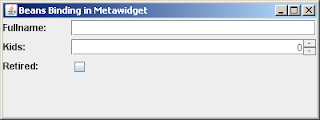
The SwingMetawidget has automatically populated itself with child components at runtime. It has chosen JTextField, JSpinner, and JCheckBox components to suit the fields of the Person class.
Metawidget is all about being native to the existing platform: it doesn't impose any additional dependencies on your code.
By default, Swing doesn't provide an Object-to-JComponent mapping mechanism, so Metawidget doesn't either. If you have Beans Binding available, however, Metawidget will use it.
Turn on Beans Binding
Add beansbinding-1.2.1.jar to your classpath, and the following line to the Main class (highlighted in bold):
package com.myapp;
import javax.swing.JFrame;
import org.metawidget.inspector.javabean.JavaBeanInspector;
import org.metawidget.swing.SwingMetawidget;
import org.metawidget.swing.binding.beansbinding.BeansBinding;
public class Main {
public static void main( String[] p_args ) {
final Person person = new Person();
final SwingMetawidget mw = new SwingMetawidget();
mw.setInspector( new JavaBeanInspector() );
mw.setBindingClass( BeansBinding.class );
mw.setToInspect( person );
final JFrame frame = new JFrame( "Beans Binding in Metawidget" );
frame.setDefaultCloseOperation( JFrame.EXIT_ON_CLOSE );
frame.getContentPane().add( metawidget );
frame.setSize( 400, 150 );
frame.setVisible( true );
}
}
import javax.swing.JFrame;
import org.metawidget.inspector.javabean.JavaBeanInspector;
import org.metawidget.swing.SwingMetawidget;
import org.metawidget.swing.binding.beansbinding.BeansBinding;
public class Main {
public static void main( String[] p_args ) {
final Person person = new Person();
final SwingMetawidget mw = new SwingMetawidget();
mw.setInspector( new JavaBeanInspector() );
mw.setBindingClass( BeansBinding.class );
mw.setToInspect( person );
final JFrame frame = new JFrame( "Beans Binding in Metawidget" );
frame.setDefaultCloseOperation( JFrame.EXIT_ON_CLOSE );
frame.getContentPane().add( metawidget );
frame.setSize( 400, 150 );
frame.setVisible( true );
}
}
Run the code again. You will see the same screen, but this time the JComponents are automatically populated by Beans Binding:

Populate the Values Back
To have Metawidget populate the values back, add the following code to the Main class (highlighted in bold):
package com.myapp;
import java.awt.BorderLayout;
import java.awt.event.ActionEvent;
import javax.swing.AbstractAction;
import javax.swing.JButton;
import javax.swing.JFrame;
import javax.swing.JOptionPane;
import org.metawidget.inspector.javabean.JavaBeanInspector;
import org.metawidget.swing.SwingMetawidget;
import org.metawidget.swing.binding.beansbinding.BeansBinding;
public class Main {
public static void main( String[] p_args ) {
final Person person = new Person();
final SwingMetawidget mw = new SwingMetawidget();
mw.setInspector( new JavaBeanInspector() );
mw.setBindingClass( BeansBinding.class );
mw.setToInspect( person );
final JFrame frame = new JFrame( "Beans Binding in Metawidget" );
frame.setDefaultCloseOperation( JFrame.EXIT_ON_CLOSE );
frame.getContentPane().add( mw );
frame.getContentPane().add(
new JButton( new AbstractAction( "Save" ) {
public void actionPerformed( ActionEvent e ) {
mw.save();
JOptionPane.showMessageDialog( frame, person.toString() );
}
} ), BorderLayout.SOUTH );
frame.setSize( 400, 150 );
frame.setVisible( true );
}
}
import java.awt.BorderLayout;
import java.awt.event.ActionEvent;
import javax.swing.AbstractAction;
import javax.swing.JButton;
import javax.swing.JFrame;
import javax.swing.JOptionPane;
import org.metawidget.inspector.javabean.JavaBeanInspector;
import org.metawidget.swing.SwingMetawidget;
import org.metawidget.swing.binding.beansbinding.BeansBinding;
public class Main {
public static void main( String[] p_args ) {
final Person person = new Person();
final SwingMetawidget mw = new SwingMetawidget();
mw.setInspector( new JavaBeanInspector() );
mw.setBindingClass( BeansBinding.class );
mw.setToInspect( person );
final JFrame frame = new JFrame( "Beans Binding in Metawidget" );
frame.setDefaultCloseOperation( JFrame.EXIT_ON_CLOSE );
frame.getContentPane().add( mw );
frame.getContentPane().add(
new JButton( new AbstractAction( "Save" ) {
public void actionPerformed( ActionEvent e ) {
mw.save();
JOptionPane.showMessageDialog( frame, person.toString() );
}
} ), BorderLayout.SOUTH );
frame.setSize( 400, 150 );
frame.setVisible( true );
}
}
Run the code again. This time, change some of the values and click the Save button. Metawidget will populate the values back, and display the resulting toString of the Person class:

Fine-Tune Component Creation
Metawidget supports several ways to control the components it creates. Here, we use the 'child components' approach: if you add a child JComponent with the same name as Metawidget would normally have given its automatically created component, Metawidget will use it in preference - but it will still apply Beans Binding for you.
Add the following code to the Main class (highlighted in bold):
package com.myapp;
import java.awt.BorderLayout;
import java.awt.event.ActionEvent;
import javax.swing.AbstractAction;
import javax.swing.JButton;
import javax.swing.JComboBox;
import javax.swing.JFrame;
import javax.swing.JOptionPane;
import org.metawidget.inspector.javabean.JavaBeanInspector;
import org.metawidget.swing.SwingMetawidget;
import org.metawidget.swing.binding.beansbinding.BeansBinding;
public class Main {
public static void main( String[] p_args ) {
final Person person = new Person();
final SwingMetawidget mw = new SwingMetawidget();
mw.setInspector( new JavaBeanInspector() );
mw.setBindingClass( BeansBinding.class );
mw.setToInspect( person );
JComboBox combo = new JComboBox(
new Object[]{ null, 1, 2, 3, 4 } );
combo.setName( "kids" );
mw.add( combo );
final JFrame frame = new JFrame( "Beans Binding in Metawidget" );
frame.setDefaultCloseOperation( JFrame.EXIT_ON_CLOSE );
frame.getContentPane().add( mw );
frame.getContentPane().add(
new JButton( new AbstractAction( "Save" ) {
public void actionPerformed( ActionEvent e ) {
mw.save();
JOptionPane.showMessageDialog( frame, person.toString() );
}
} ), BorderLayout.SOUTH );
frame.setSize( 400, 150 );
frame.setVisible( true );
}
}
import java.awt.BorderLayout;
import java.awt.event.ActionEvent;
import javax.swing.AbstractAction;
import javax.swing.JButton;
import javax.swing.JComboBox;
import javax.swing.JFrame;
import javax.swing.JOptionPane;
import org.metawidget.inspector.javabean.JavaBeanInspector;
import org.metawidget.swing.SwingMetawidget;
import org.metawidget.swing.binding.beansbinding.BeansBinding;
public class Main {
public static void main( String[] p_args ) {
final Person person = new Person();
final SwingMetawidget mw = new SwingMetawidget();
mw.setInspector( new JavaBeanInspector() );
mw.setBindingClass( BeansBinding.class );
mw.setToInspect( person );
JComboBox combo = new JComboBox(
new Object[]{ null, 1, 2, 3, 4 } );
combo.setName( "kids" );
mw.add( combo );
final JFrame frame = new JFrame( "Beans Binding in Metawidget" );
frame.setDefaultCloseOperation( JFrame.EXIT_ON_CLOSE );
frame.getContentPane().add( mw );
frame.getContentPane().add(
new JButton( new AbstractAction( "Save" ) {
public void actionPerformed( ActionEvent e ) {
mw.save();
JOptionPane.showMessageDialog( frame, person.toString() );
}
} ), BorderLayout.SOUTH );
frame.setSize( 400, 150 );
frame.setVisible( true );
}
}
Run the code. The JComboBox will take the place of the JSpinner, but it will still be initialized by Beans Binding and data will still be saved back when clicking the Save button.

Conclusion
That concludes our simple Beans Binding example. For a more 'real world' example (including using Beans Binding converters), please see the Address Book example in the Metawidget distribution.

1 comments:
Doesn't work with metawidget 0.8:
Instead of
import org.metawidget.swing.binding.beansbinding.BeansBinding;
use
import org.metawidget.swing.propertybinding.beansbinding.*;
Instead of
mw.setBindingClass( BeansBinding.class );
use
mw.setPropertyBindingClass( BeansBinding.class );
Post a Comment